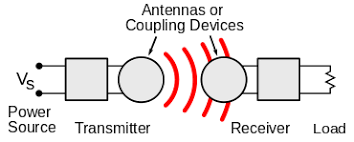13 Common Personal Computer Maintenance Tips You Should Try
In today’s post, GLOBALNET ICT SOLUTIONS discusses 13 essential and easy computer maintenance steps that even beginners can do.
Importance of Computer Maintenance
Computers play a vital role in your daily life and you can use a PC to do many things, for example, surf the Internet, watch movies, play games, deal with work, etc. PC maintenance is very important to ensure your computer runs smoothly.
If you have ever lost important files due to hard drive crash, spending much time in removing a nasty virus or frying a CPU since you didn’t clean the fan, perhaps you clearly know why you need to maintain your computer.
Prevention is better than cure! If you take some time to perform some basic PC maintenance tasks, you can not only make sure the machine has optimal performance but also lengthen the device’s lifespan. Otherwise, the few minutes that you didn’t spend on desktop/laptop maintenance could become hours of unnecessary work in the future.
Now, let’s look at the computer maintenance steps that you should do on a regular basis and how to do them effectively. Firstly, you should know its types.
Types of Computer Maintenance
When it comes to how to maintain a computer, you should consider this case: both hardware and software of your PC should be maintained since they are important and will have a decisive impact on the operation of the system. So, computer maintenance is related to them.
Besides, there are four types of PC maintenance and here is everything you should know about it.
1. Predictive Maintenance
This refers to using a diagnostic tool to anticipate possible failures and avoid some possible issues. And one common way is monitoring your computer system and checking whether it works properly. This tool can control and inform you of battery levels, the temperature of the CPU, and other features.
2. Preventive Maintenance
This type is common and it is carried out to prevent possible failures, improve the function of a system and prolong the life of various computer components. Preventive maintenance is useful since it can detect weak points in the system, decrease the system downtime and reduce the number of repairs.
Preventive software maintenance usually includes scanning and cleaning through antivirus, the creation of backups freeing-up of your disk space and RAM The preventive hardware maintenance should refer to the periodic cleaning of equipment and its components.
3. Corrective Maintenance
If the previous two types don’t work and a problem occurred, you should perform this maintenance. In addition to solving the failure problems, you should find the cause and prevent it from happening again.
4. Evolutionary maintenance
The last type is to develop the system of your computer so it can perform more efficiently. This type concerns both hardware and software, so you can update Windows and change various parts of the PC for better performance.
Computer Maintenance Tips
Now you have clearly known the detailed description of types of computer maintenance. In the following part, some useful tips are offered to you and all of them belong to one of these types. Here is the computer maintenance checklist.
1. Clean Your Computer
If dust is on your computer, it looks gross and the PC will trap heat reducing its performance and lifespan. So, you can open the case (for a desktop) and blow the dust out. Besides, use a damp cloth to wipe the case. For a desktop, don’t forget the monitor.
Additionally, dust can clog up your cooling fans and keyboard. So, you should also clean them. A compressed air canister is helpful. Moreover, don’t neglect ports and crevices of a laptop and desktop.
2. Don’t Block the Vents
Like people, machines also need to breathe. So, don’t block the vent, which aims to ensure your computer can remain cool enough to work properly.
3. Keep Your Food and Drink Away from PCs
Don’t eat and drink over your LAPTOP OR DESKTOP since the consequence is serious. For example, your keyboard can be destroyed after a single spill or food residues penetrate the case of your device and damage the internal components.
4. Don’t Overcharge Your Battery
Don’t keep your device plugged in at all times. This is because unnecessary charging can retard the regenerative capability of the battery. And the ability to hold a charge can drop off a year later. Usually, you can make a setting for your laptop to let it not charge when reaching 20%.
5. Create a Backup for Your Important Files and System
As a computer owner, the most important thing you can do is to back up the important data stored on your hard drive. This tip is also a vital part of regular personal computer maintenance since unexpected hard drive failure, serious computer problems, viruses, etc. can cause data loss. Besides, system also crashes and cannot boot.
Thus, create a backup now.
As an all-in-one backup software, it is designed to back up the Windows operating system, files & folders, disks and partitions on a regular basis. Differential and incremental backup are supported. In addition, file sync and disk clone can be realized by this software.
6. Run Antivirus and Malware Scans Regularly
This computer maintenance tip should go without saying but we say it anyway. Any computer should have conventional virus protection and spyware detection software to monitor the system for threats in real time and remove them to keep the PC safe.
In Windows 10, Windows Defender can offer you real-time virus & threat prevention, account protection, firewall & network protection, etc.
7. Always Run Your Firewall
WINDOWS FIREWALL in the operating system is the first line of defense against malware. It can filter some information from the Internet and block potentially harmful programs from installing. This tool should always be running. It is pretty useful when you install new apps from a third-party source other than the manufacturer or developer.
Just go to Control Panel, click Windows Defender Firewall > Turn Windows Defender Firewall on or off and ensure the Firewall is enabled.
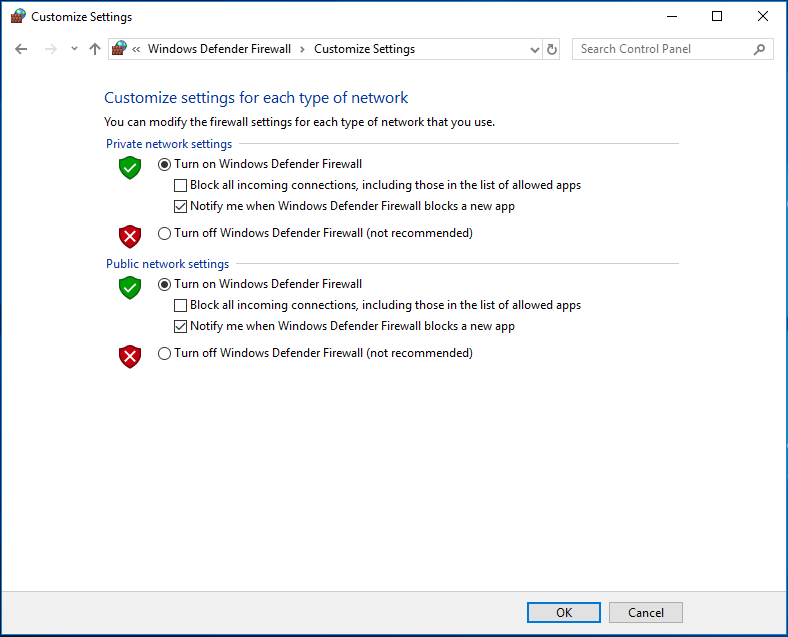
8. Uninstall Programs You Don’t Use
When using a computer for a long time, you may have installed all sorts of programs. Sometimes you may forget or not realize you have installed them. These programs slow down your computer over time and take much disk space. Even some run in the background and eat up the system resource.
So, you should uninstall unnecessary programs. To do this work, go to Control Panel > Programs and Features to the app list. Then, right-click each program to choose the Uninstall option.

. Update Windows System and Programs
One of the best ways to make sure your PC is at the best state is to keep your operating system up-to-date. For the Windows system, Microsoft always keeps rolling out updates and security patches to improve the overall user experience.
You can go to Windows Update, check for available updates and restart the PC to install them. Besides, ensure you install the latest driver software.

10. Clean Your Disk
As time goes on, your PC is filled with a large amount of unnecessary information including temporary files, thumbnails, web pages, old Windows installation, and more others. Much disk space is occupied and the PC may turn slow.
Cleaning your disk is an excellent computer maintenance tip. In Windows, you can ask Disk Cleanup for help. If you are using Windows 10, you can go to Settings > System > Storage to delete temporary files.
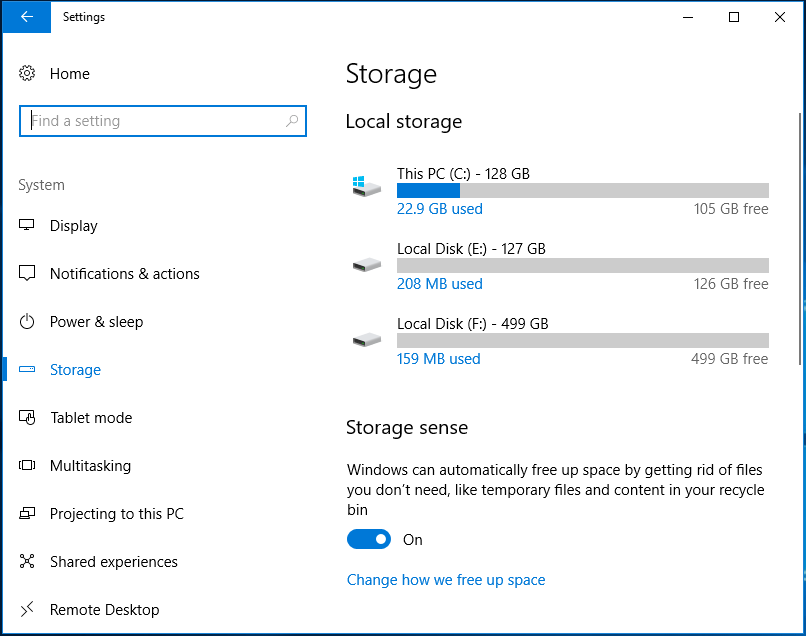
11. Use a Disk Space Analysis Tool
To keep your PC clean and free from un-required data, understanding what is on your computer is helpful. A disk space analysis tool can scan your PC and show you all your data.
Here you can use MiniTool Partition Wizard since it offers a feature called space analizer to scan your disk, let you know what is taking up your space, and easily and intuitively display the result.

12. Clean Your PC System
To ensure your PC stays fast and junk-free, you can use a PC cleaning tool to clean some files like cache, logs, fragments, temporary files, etc. from the Windows system since these files can take up much space, cause software errors and slow down the system.
CCleaner is one of the most excellent PC cleaning tools and it can clean junk files wonderfully.

13. Use a CPU and GPU Temperature Monitoring Tool
As is well known, PC OVERHEATING can be a really serious problem since it can cause data corruption and PC components permanent damage. In your computer, CPU and GPU are the parts that are easy to be heating. Keeping an eye on the temperature will help you keep them cool if needed.
So, using a CPU and GPU temperature monitoring tool can be a good computer maintenance step. HWMonitor is recommendable.
Tip: In addition to these PC maintenance tips, there are some other tips you can try – use a hard drive health monitoring tool like CrystalDiskInfo, free up space With cloud storage solutions, shut down your PC properly, be careful with unfamiliar WiFi networks, etc.
The End
After reading this post, you clearly know what types of computer maintenance are and how to maintain a computer to ensure it can run smoothly. Just do by following the desktop/aptop maintenance checklist above.